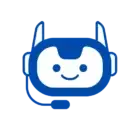Use WhatsApp COD and Online Payments with BotSlawn to automate sales and payments. Sell products directly inside WhatsApp using the catalogue feature. Let customers pay via Cash on Delivery (COD) or online. Set up order automation, confirm purchases, and track every sale in one place.
Cash on Delivery (COD) Setup with WhatsApp Catalogue #
COD is still popular in many regions. BotSlawn makes it easy to accept and process COD orders.
Key Features for COD Orders #
- One-Click COD Order
Customers tap “Buy Now” and choose COD without leaving WhatsApp. - Instant Order Confirmation
BotSlawn sends a WhatsApp receipt and confirmation right after order placement. - COD Order Dashboard
View and manage all COD orders from the Orders tab in BotSlawn.
How to Enable COD in BotSlawn WhatsApp Catalogue #
- Open your BotSlawn dashboard
- Select eCommerce Catalogue under the WhatsApp menu
- Go to Payment Settings
- Scroll to Cash On Delivery
- Enable COD and save settings
Order Processing Flow in BotSlawn #
Every order goes through a smart backend process:
- Customer places order inside WhatsApp
- BotSlawn saves order with status (Pending / Paid / Confirmed)
- Bot triggers the right follow-up message
You see all orders in the Orders tab
Track Orders by Payment Type #
Inside the BotSlawn dashboard, you can:
- Filter orders by COD, Paid, or Pending
- Export data for logistics or accounts
Track each order to fulfillment
Webhooks for Automation #
- Send orders to Google Sheets
- Trigger Slack or Email alerts
- Push data to CRMs or inventory tools
- Set up webhook using your custom URL
✅ Use third-party tools like Zapier for this automation.
Online Payment Collection via WhatsApp #
In addition to COD, you can also collect instant payments via:
- Razorpay (WhatsApp-approved partner for India)
- PayU
- More gateways like Stripe, PayPal via manual payment options
💡 For full setup steps, visit Whatsapp Pay